Latest Updates
- Free Sitemap Generator
- Free Favicon Generator
- Free Favicon HTML Generator
- Free Favicon Maker
- Free SD Formatter
- Free Youtube Converter
- Free DICOM Viewer
- Free DWG Viewer
- Free DXF Viewer
- Free ISO Converter
- Free Logo Maker
- Free MOV Converter
- Free News Aggregator
- Free Photo Collage Maker
- Free Photo Resizer
- Free PPT Viewer
- Free PPTX Viewer
- Free PST Viewer
- Free QR Code Generator
- Free Quiz Maker.
- Free SWF Player.
- Free XLSX Viewer.
- Free XML Formatter.
- Free XML Formatter.
- Free Video Compressor.
- Free Video Recorder.
- Free Video File Converter
- Free King James Bible
- Free Unfriend Finder
- Free Nef to Jpg Converter
- Free Postscript Viewer
- Free DNG Converter
- Free File Shredder
Media Freeware Support
What is Media Freeware?
Media Freeware is dedicated to helping people discover and enjoy apps that improves the quality of their lives. Being the largest online platform, it has over 160,000 software for you to choose from.
Why should I use Media Freeware?
Media Freeware brings many benefits for its users like free downloads. All you need is to choose your device or platform, and get the download started along with 100% virus free facility.
How much cost do I need to pay?
You don’t have to pay to download any program from Media Freeware. It is totally free! But the license of the program is not free.
How many licenses are available Related Articles?
You need to find the license by ‘search page’. From there you will find it.
How can I review the Media Freeware programs?
If you a registered user then you can review the programs. If you are not registered before, you just can’t have it for free. Once you are registered and logged in only then you are able to review any Media Freeware program.
Does it offer paid subscriptions also?
No it doesn’t. Media Freeware offers 100% Free program downloads with no requirement of asking your phone numbers, bank account or credit card information.
How can I log in to Media Freeware?Trace your login icon present at upper right corner then enter your email id and the password that you have chosen earlier at the time of setting up of your account.
Media Freeware directly sells its programs?No you have to click “Buy Now” button that could be viewed on some software review sites from there you would be directed to the selling podium of the developer or on an online store from where you can buy your required programs.
Getting yourself registered with Media FreewareLearn how to disable Firefox, Safri &o Chrome notifications from different online platforms If you happened to permit notification to come and you are literally tired of receiving them frequently, learn here how you can disable them.
Chrome from Laptop:Copy and paste this address in your browser:
then enter chrome setting section “Notifications” then select following options as you want. Click one “Ask before sending (recommended)” or “Block all” option. See, it is that easy!
Chrome from your cell phone:Enter into “settings” then ‘web setting’ and then ‘notifications’. After that disable “Ask before allowing websites to send notifications (recommended)” option and select “Blocked”.
Mozilla Firefox From your laptop:Copy the following address___________________ and paste it in browser and then reach “content” part of Firefox options. Then go to “notifications” and enable the “Do not disturb me” option and it is just done.
Mozilla Firefox from your cellphone:Go to the page you want to disable notifications on the “Control Centre”. After that go to ‘Edit site settings” and then hit the “Check” and then press “Clear”.
From Apple Safari:Go to “Preferences” and the “‘Notifications’ and then search the website and choose “Block”.
Apps by Media Freeware -> Media Freeware Video:Through this ‘Video’ tutorial you get enabled to learn how to download Media Freeware app on your mobile Android device. Go to web browser and find:
Turbo Booster:This superb app facilitates your device to maximize the speed by clearing the RAM, un-installing the wanted apps or cleaning the junk and un-necessary cache files. Downloading Media Freeware apps
What is the easy way to search programs?Use the Quick Search Box located at top. Write the name of the program you want to find.
For Sorting and filtering search resultsWhile searching, you would have multiple options for filtering and sorting search results. In order to sort find the “Sort by” option by going down the menu.
Learn how the Programs could be searched on Media FreewareThe Media Freeware video programs will teach you to use the search and filter features to find the program you are searching.
 Media Freeware
Media Freeware